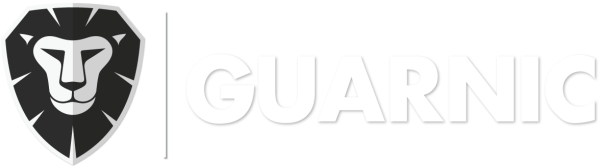In order to add a patrol (see Managing Patrols), you need to select RFID/NFC checkpoints (tags):
- If you have not registered your NFC tags, see Registering RFID/NFC Checkpoints. If you have already done so, follow the steps below.
- In the Tag Name box, you have to enter the checkpoint name that you wish to associate with this patrol. Since you have already registered a tag, the system will give you the available options as soon as you start typing.
- Select a minimum interval (hours and minutes), meaning the minimal time that has to pass before the guard can return to the same checkpoint and activate it.
- Click on the Wait for Another Checkpoint option, if you want the checkpoint to be activated only after another one has been marked.
- Choose the number of estimated checkpoint passes for this checkpoint (how many times the guard has to pass through this chekpoint during his patrol).
- Save the new checkpoint that you have created by clicking on the Save green icon.
- Repeat the same steps as many times as necessary in order to create a set of RFID checkpoints for your patrol. Once you have completed the process, click on the Save blue icon to save your new patrol.