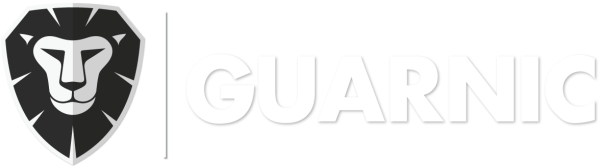In order to avoid undesired expenses, Guarnic allows to set maximum amount of licenses per client. To setup how many licenses will be allowed for each client, sign in with an owner account and go to the Client Management screen. Select the client you wish to setup by clicking the greed edit button. Here you […]
1. Quick Start
Creating Your First Client
When you create a new account, the system will automatically add a client named My Company that can be updated at any given moment from Menu> > Clients By clicking on this option, you will able to view the clients that you have, starting with My Company. If you click on the button, you can edit the client information, […]
Adding a Guard
You can create as many guards as you may need. It will allow you to define the work schedule, patrols and tasks assigned, as well as all events generated by this guard in particular. In order to create a guard, you have to: Go to Menu> Guards > Manage Guards. Click on the New button. Enter the guard details. […]
Downloading Guarnic Guard App
In order to install the Guarnic Guard application, you’ll require a device with Android 3.0+, Google Play and a Google account registered on your cellphone. How to Download: On your cellphone device, go to Google Play and search for Guarnic. Three or four options will appear, choose Guarnic Guard and install it. You can also use the link or QR code below: https://play.google.com/store/apps/details?id=com.teklion.segurapp.guard […]
Device Registration
Every cellphone used by guards must be paired with the platform. Registering a new phone is very simple: Open the guard app. If the phone is NOT already registered, you will be prompted to enter a registration code. From the web platform go to Options > Activate New Device. Enter the registration token into the phone and […]
Adding a Guard Administrator
In order to create a guard administrator, you have to: Go to Menu> Guards > Manage Guards. Enter the guard’s information. Click on the Administrator option. Click on the Save button. Note: Only one guard administrator is necessary per client. This guard will be responsible for the registration of the devices that the other guards will be using during their patrol (See Device Registration) […]